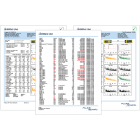Manually Updating Versiv Remote
How to manually update the Versiv remote
The purpose of this article is to guide you through the update process for the Versiv and Versiv 2 Remote unit. Occasionally this is necessary due to a hardware failure or if your Main and Remote units are model mismatched. For example, if your Main says Versiv 2, but the remote is labeled as Versiv Remote.
How to determine Main and Remote model mismatch
Look in the top right corner of the main and remote, and it should read Versiv or Versiv 2. Below are some images that highlight the location of this label.


注:If the models do not match, a manual update of the Remote is required. Below are the steps on how to accomplish the update.
Manual update of Versiv remote
This procedure works with both the Versiv and Versiv 2 remotes. The only difference is the file needed to perform the update.
步骤 1
Start the Linkware PC software. If you do not already have it, you can get it here: Download Linkware PC
步骤 2
Download the appropriate firmware file for your Remote model. Save it to somewhere on your PC that is easy to find.
If Versiv (File extension .CIC): Download Here
If Versiv 2 (File extension .CI2): Download Here
步骤 3
Put your remote into Rescue Mode.
- Power off the unit.
- Hold down the TALK and TEST keys.
- Keeping them held down, turn on the tester.
If the procedure was performed correctly all the lights on the front of the Remote unit will come on and stay on.
步骤 4
Connect tester to computer via USB cable as shown below. Connecting power to your Remote is strongly recommended. The Remote losing power and shutting off in the middle of the update can cause corruption of the firmware and may require servicing to resolve.

步骤 5
In the Linkware PC program, look at the toolbar at the top with the icons. There will be a button that looks like a floppy disk with a lightning bolt. See picture below.

Click the Software Update Connected Tester icon.
When the File browser opens, select the file we downloaded earlier for the Remote unit. The software will then proceed to update the tester. At this point, the Remote will make periodic clicking noises and the lights will come on one at a time, this is an indicator that it is processing the update. Wait for the remote to make a Chime noise and shut down before disconnecting it, even if the software says it is done. For a Versiv remote, this can take as much as 20 minutes to complete.
Once the Remote has been updated, you should be ready to begin testing.